One of the alternative ways of uninstalling a program/application easily is by using the Windows Management Instrumentation Command-line (WMIC) tool. With simple command lines you can remove programs without accessing the control Panel. This operation can be apply on Windows Xp, Vista, 7 and 8.
You will be prompted whenever the program was successfully uninstalled, then you can close the command prompt.
Here’s how to do it:
- Open command prompt as administrator
- Type wmic and press Enter, you will see a prompt wmic:root\cli>
- Type product get name and press Enter
- You will be prompted a list of program names installed on your computer. Note that this is not a complete list, instead, it is only the list of programs that use Windows Installer upon installing.
- Type in product where name=”name of program” call uninstall and press Enter.
- If prompted, type Y to confirm uninstalling the program, and press Enter.
You will be prompted whenever the program was successfully uninstalled, then you can close the command prompt.
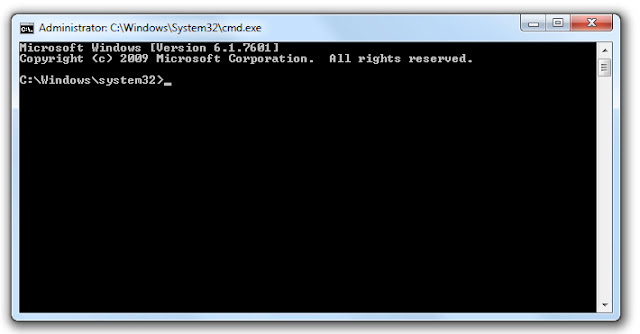











0 Komentar How to Uninstall Programs using Command Prompt in Windows
Post a Comment