The internet connection is shared by many functions on your smartphone such as internet browsing, receiving email messages and installing apps. You can access the internet as soon as you've inserted your SIM. If this isn't the case, you can set up your smartphone for internet manually.
Find "Access Point Names"
- Slide your finger down the display starting from the top edge of your smartphone.
- Then Press the settings icon.
- Then Press More networks.
- And Then Press Mobile networks.
- Then Press Access Point Names.
Create new data connection
- Press the new data connection icon.
Enter data connection name
- Press Name.
- And Then Fill Key in Vodafone Internet and press OK.
Enter APN
- Press APN.
- Then Fill Key in live.vodafone.com and press OK.
Enter country code
- Press MCC.
- Then fill Key in 505 and press OK.
Enter network code
- Press MNC.
- Then fill Key in 03 and press OK.
Select authentication type
- Press Authentication type.
- And Then Press PAP.
Select APN type
- Press APN type.
- And Then Fill Key in default and press OK.
Select data bearer
- Press Bearer.
- And Press Unspecified.
Save and activate data connection
- Press the menu icon.
- Then Press Save.
- Finally, Press the field next to the data connection to fill in the field.
Return to the home screen
- Press the Home key to return to the home screen.
And then if you are done setting up your connection, now you can update smartphone's software. You can visit the next page to read how to upgrade your smartphone. or check this link










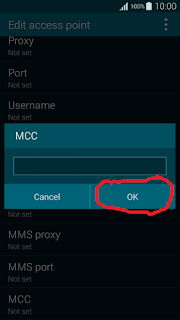





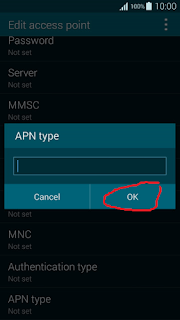












0 Komentar How To Set up your smartphone for internet in Samsung galaxy S5
Post a Comment